The Game Of Color
Experience The World of Cinematic Color Grading Like Never Before
What will you learn in this
Primary grading or balancing
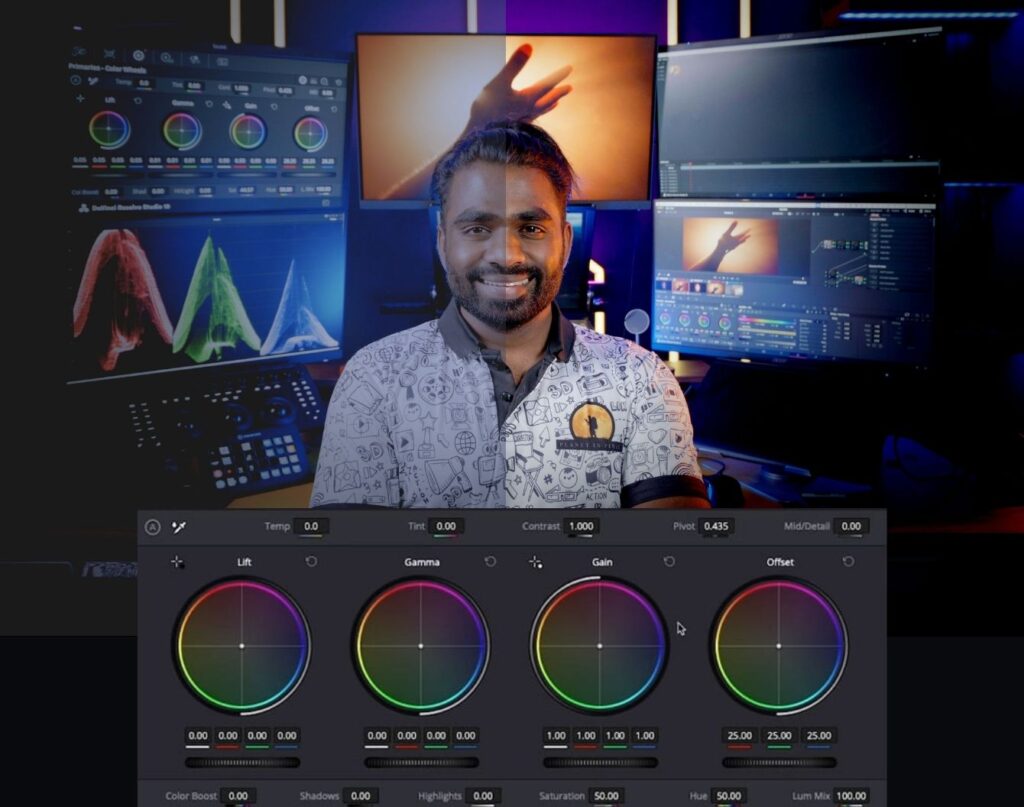
Adjust contrast and colour with curves
While primary wheels provide broad adjustments, curves offer a more refined way to shape the color and contrast of an image with precision. You can access curves by clicking the first icon in the center palette. These tools allow you to tweak specific regions of the image based on hue, luminance, or saturation. The default “custom” curves enable independent adjustments for red, green, blue, and luminance channels, with a live histogram to guide your changes. Additionally, there are five specialized curves that let you modify one property based on another, such as adjusting luminance or saturation for a selected hue. For instance, the Hue Vs Sat curve allows you to choose a specific hue and modify its saturation.

Auto balancing and matching
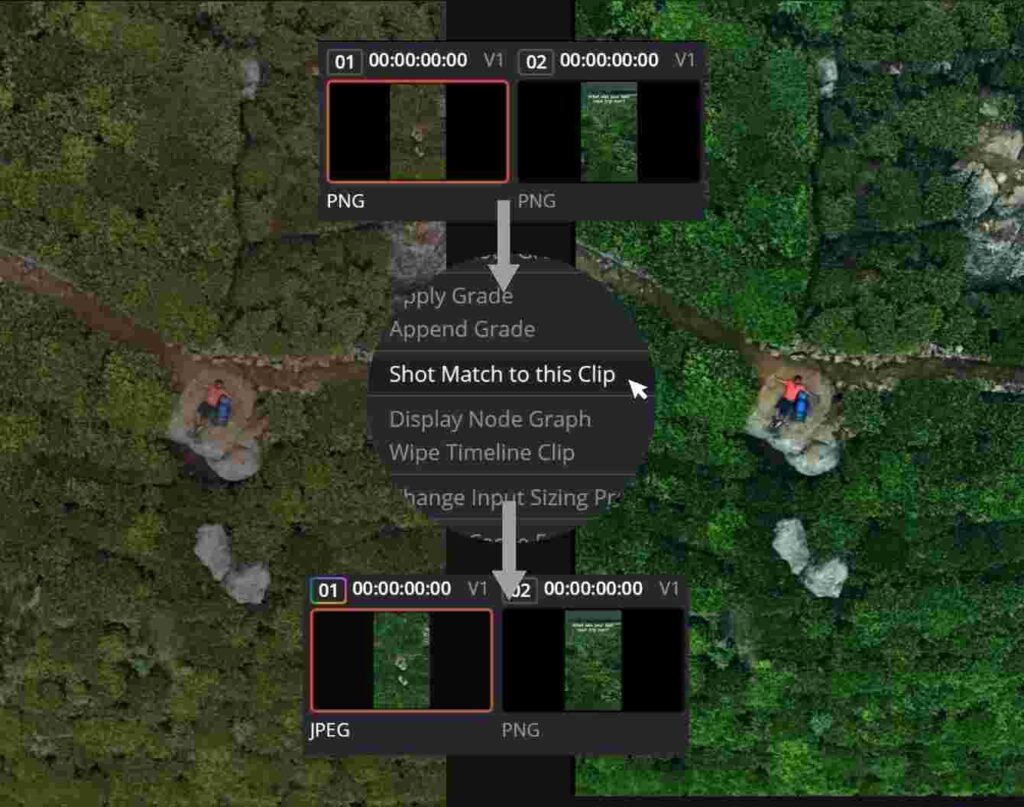
Planet In Pixel
" Where every pixel has a purpose "
- Video Editing
- Cinematography
- VFX
- Sound Design
- Color Grading
Social Media Views
Years Of Experience
5⭐ Google Reviews
Happy Students
Enhance Images with Resolve FX

Secondary colour correction
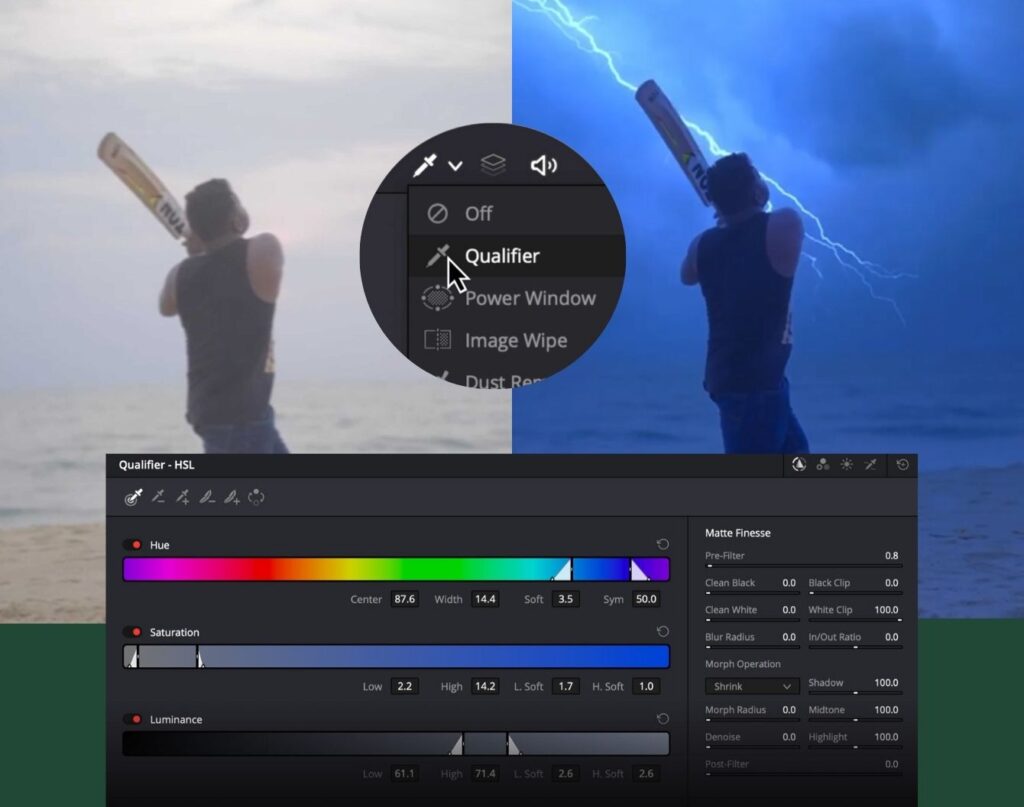
Target objects using power windows
Profesional scopes

Take your grading to next level

Get Professional Results: Enroll Now to Learn Color Grading Like a Pro!
- "Grading done right, turns day into night."
Unlock the power of color grading and elevate your videos to a professional level—don’t miss out! This exclusive course will teach you essential techniques that industry experts use to create stunning visuals.
If you wait too long, you’ll miss the chance to master skills that can set you apart in a competitive field. Enroll now before it’s too late—without this knowledge, you could be leaving incredible potential on the table!
